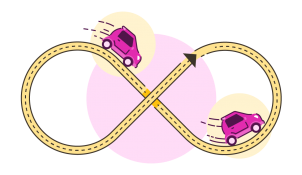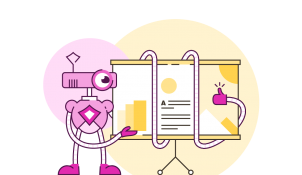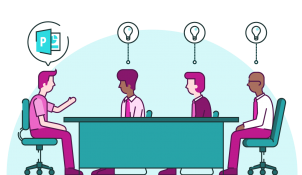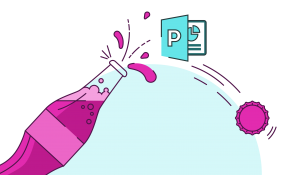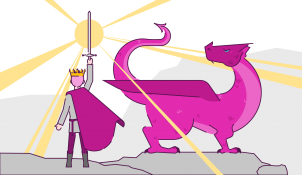How to create infinite Motion Paths in PowerPoint
- PowerPoint design / PowerPoint animation
- Comments: 1
All the best things in life do loop-the-loops. Rollercoasters, fancy planes, and… PowerPoint! Learn how to make a loop-the-loop-ing infinite Motion Path in PowerPoint for silky smooth repeating image carousels, never-ending animations, and more!