This page lists all the Q&A and troubleshooting topics we’ve faced so far. Got another? Let us know by contacting us. You can also see our release notes if you’re updating.
Q&A Section
What version of Windows and PowerPoint is BrightSlide compatible with?
Where can I find the EULA (End User Licence Agreement)?
Is there a Mac version of BrightSlide?
Is there an MSI package for Windows?
Why is BrightSlide free?
Is BrightSlide virus/trojan/malware free?
Why do I need to register and provide my email address?
When I try to register, BrightSlide informs me that it can’t reach the server. What can I do?
Will files I create with BrightSlide work when I share them with others who don’t have it installed?
Why does BrightSlide require elevated admin privileges to be installed?
How do I request new features for BrightSlide?
Can I use BrightSlide on commercial projects?
Can I use BrightSlide with a Citrix workspace and virtual desktop?
How do I know BrightSlide is secure?
What data does BrightCarbon collect from me?
Do you provide support for BrightSlide?
Will there be software updates to BrightSlide?
What is Mr. BrightSlide?
Can you develop a custom PowerPoint add-in for my organisation?
What other PowerPoint add-ins do you provide?
Do you provide services for creating VBA macros for PowerPoint and/or other Office applications?
How do I uninstall BrightSlide?
Does BrightSlide include features from any other add-ins such as Text-to-Outline?
Where can I find information to complete an IT security audit?
Troubleshooting Section
Installer failed with “MoveFile failed; code 2”
Couldn’t register as computer already registered to another user
Couldn’t Load Add-In
No BrightSlide tab
PowerPoint Crash on Start
BrightSlide UI corruption
My Animations compatibility with Power-user
Can’t find DLL entry point 96 in oleaut32.dll
Q: What version of Windows and PowerPoint is BrightSlide compatible with?
A: BrightSlide works on 32 and 64-bit versions of Windows from 7 (see caveat below) onwards and 32 and 64-bit versions of PowerPoint from 2013 and onwards, including 2016, 2019 and Office 365. It does not work on Windows 10 in S mode, as used with Surface Laptops, since the version of Office 365 shipped with these PCs does not support add-ins. You may be able to permanently switch out of S mode and/or upgrade to Windows 10 Pro so that you can install the full version of Office 365 from your Microsoft account. If you try to install and run BrightSlide on Windows 10 S you may see either of the following messages: (1) “Unable to execute the file PowerPnt.exe” after installation (2) “Sorry for some reason PowerPoint couldn’t load the BrightSlide add-in” when starting PowerPoint.
Q: Where can I find the EULA (End User Licence Agreement)?
A: The EULA is integrated within the installer. Once installed, you may also refer to it from the About window which links to the online copy here.
Q: Is there a Mac version of BrightSlide?
A: Yes there is! You can get the native macOS version from here. Note that a few of the features in the Windows version cannot be ported to the Mac version as the underlying Microsoft technology does not provide third party developers with access to everything. Refer to the compatibility list for more information. If you need to use a feature that’s not available on macOS, you can use the Windows version with a Virtual Machine such as Parallels or by running Windows in Bootcamp. If you can’t install the add-in using the PKG installer, here are manual instructions.
Q: Is there an MSI version of BrightSlide?
A: Yes there is! It’s provided on request to organisations wishing to deploy BrightSlide to more than 50 users. The reason for this relates to a special mechanism we need to invoke to silently register organisation-wide licensing. Please contact us with the following information about your proposed deployment: company name, approximate number of users, MDM solution, timescale.
Q: Why is BrightSlide free?
A: Part of our company DNA is sharing. We love to help the presentation community by providing free masterclasses, sharing our knowledge via our blog and giving away lots of cool resources. BrightSlide is another little gift to help all presentation designers build their content faster, smarter and with more flair. One of our founding directors talks more about the free BrightSlide philosophy at the Presentation Guild website.
Q: Is BrightSlide virus/trojan/malware free?
A: The short answer is yes. We test every release with BitDefender and Windows Defender before publishing. However, there are hundreds of anti-virus vendors and some of them occasionally detect BrightSlide as a PUA (Potentially Unwanted Application) or worse, containing malicious code. When this incorrect detection happens it’s known as a false positive. It can be very worrying for users and disappointing for BrightCarbon to face this undesirable behaviour.
Why does this happen? At the core of BrightSlide are add-in components that are written using VBA (Visual Basic for Applications) so that the product works on both Windows and macOS versions of PowerPoint. Unfortunately this technology is a common attack vector for Microsoft Office and it’s easy for AV apps to get confused between the good and bad people in the world.
We have worked with some of the top AV vendors including Microsoft, Sophos, Symantec, Malwarebytes, McAfee, F-Secure and others to remove false positive detections. It is impossible for us to provide this level of support for hundreds of vendors or AV portals such as VirusTotal. If you’re on the receiving end of a false positive from a specific AV vendor, please contact us and we’ll do our best to rectify it.
Q: Why do I need to register and provide my email address?
A: First things first. We will never share your email address with anyone. Period. So why do we ask for it at all then? For several reasons:
– Because we’d like to have some kind of idea of who’s using BrightSlide. Are BrightSlide users individuals, corporate users, agencies etc.?
– Not everyone will turn on the software update feature in Settings & Help / About so we may contact you if we need to make a significant new release due to a Microsoft change, bug or new feature for example.
– We designed BrightSlide for you. We’d like to ask you what you think of it every now and then and to see if you have suggestions for new features or improvements. Don’t worry, we’re not going to ask you every day or even every month!
– So we can let you know about other cool add-ins when we create them.
If you want to be added to BrightCarbon’s monthly mailing list, you can subscribe here.
Q: When I try to register, BrightSlide informs me that it can’t reach the server. What can I do?
A: This typiclly happens in corporate IT environments. Try these resolutions in order:
1. Turn off your VPN and try the registration again.
2. Ask your IT team if your firewall or anti-virus suite is blocking connections to https://brightcarbon.com
3. Ask your IT team this question: “I am trying to register a licence with a third party application add-in for PowerPoint which needs to communicate with the publisher’s web server to activate the licence. Is there anything in our IT infrastructure that prevents HTTPS traffic with REST/JSON APIs for external websites?”
Q: Will files I create with BrightSlide work when I share them with others who don’t have it installed?
A: Yes. BrightSlide uses standard PowerPoint functionality to create all of the features so your files will transfer seamlessly to other users, with or without BrightSlide, on both PC and Mac.
Q: Why does BrightSlide require elevated admin privileges to be installed?
A: The installer places most files in the %AppData% area for the user profile but it also uses a custom font for the user interface which must be installed in C:\Windows\Fonts
When installing for a user without admin rights, a request is made to enter admin credentials and this privileges elevation previously caused PowerPoint to look in the wrong place for BrightSlide so the tab didn’t appear. This has been addressed from version 1.0.0.5 by installing the add-in in two phases, the first PowerPoint phase without elevated admin rights and the second assets phase (the custom font) with elevated rights, which requires admin credentials.
Q: How do I request new features for BrightSlide?
A: We’d love you to share your ideas publicly on Twitter and you can also drop us a line privately by contacting us here.
Q: Can I use BrightSlide on commercial projects?
A: Yes you can. There are no limitations in the EULA (End User License Agreement) built into the installer that limit how you can use BrightSlide for project work.
Q: How do I know BrightSlide is secure?
A: We digitally sign BrightSlide with the latest EV (Extended Validation) code-signing certificate. This is issued to us by Sectigo, a global certificate authority. This guarantees that the product we publish reaches you unaltered. In addition, we scan the installer using BitDefender before we publish it to ensure it’s malware, virus and trojan free. Occasionally, some AV (Anti Virus) products falsely detect BrightSlide and we work with those companies to correct the situation quickly. If this happens, please contact us as soon an you can.
Q: Can I use BrightSlide with a Citrix workspace and virtual desktop?
A: M365 add-ins are not installed directly on a Citrix workstation so running the BrightSlide EXE or MSI installer will only retain the add-in and associated user registration for that session. You need to contact your IT team to have BrightSlide installed in a Citrix layer as discussed in this Citrix support forum thread.
Q: What data does BrightCarbon collect from me?
A: When you first register the free version of BrightSlide (manually or silently) we may collect your name, email address, organisation name, unique ID of the computer (which you see when you register) and some basic details about the platform you’re using as follows: version of Windows or Mac operating system, version of PowerPoint, version of BrightSlide, system language and the type of installer used (EXE/MSI/PKG). We collect this data for two reasons. Firstly to be able to support you should you contact us or to let you know there is a new version of BrightSlide. Secondly, so we can see trends in where BrightSlide is being used. Once registered, there is no additional data collected other than version information refresh on updates. We never see any of your PowerPoint content nor any other content from your computer beyond what is collected above. You may ask us to delete your registration data (which will deregister BrightSlide, rendering it unusable) at any time by contacting us by email at brightslide@brightcarbon.com.
We also offer an offline version of BrightSlide which can be silently deployed using your preferred endpoint manager and an organisation-wide golden licence. Contact us for more information pricing.
Q: Do you provide support for BrightSlide?
A: We want BrightSlide to be the best it can be. If you find something that doesn’t work as expected or you have ideas for improving the product then we’re all ears (we want to hear from you!). You can contact us by email at brightslide@brightcarbon.com, via our website or on Twitter.
Q: Will there be software updates to BrightSlide?
A: Yes! Our design studio team have lots of ideas and so do our users. We’ll be making regular releases as and when we have something new to share. They may include bug fixes, improvements to existing features and even new features! Follow us on Twitter to make sure you don’t miss out.
Q: What is Mr. BrightSlide?
A: Mr. BrightSlide is our robotic hero who has an array of gadgets at their disposal to help your presentations using the BrightSlide add-in for PowerPoint. Watch out for the adventures of Mr. BrightSlide on Twitter.
Q: Can you develop a custom PowerPoint add-in for my organisation?
A: Absolutely. Contact us to discuss your needs and ideas and we’ll be happy to help.
Q: What other PowerPoint add-ins do you provide?
A: For people wanting to evaluate how easy it is to install an add-in for PowerPoint, we have a free sample calculator add-in. We also have an enterprise solution for creating on-brand presentations and checking them for brand consistency called BrandIn.
Q: Do you provide services for creating VBA macros for PowerPoint and/or other Office applications?
A: Contact us to discuss your requirements and in parallel, you can find some free examples in our blog.
Q: How do I uninstall BrightSlide?
A: You can temporarily deactivate the add-in or uninstall it completely.
macOS
To deactivate it, open PowerPoint and in the menu bar, click Tools / PowerPoint Add-ins… then uncheck the BrightSlide add-in and click OK.
Do the following to uninstall:
- In PowerPoint, click Tools / PowerPoint Add-Ins…
- Select the BrightSlide add-in and click the [-] button followed by the OK button
- Open Finder and click Go while holding the option key to access the user library
- Navigate to and delete this folder and it’s contents: (click Go while holding the option key to access the user library)
Group Containers/UBF8T346G9.Office/User Content/Add-Ins/BrightCarbon/BrightSlide - Navigate to and delete this font file:
Fonts/BrightSlideAssets-Regular.otf - Navigate to and delete this script file:
Application Scripts/com.microsoft.Powerpoint/BrightSlide.scpt
Windows
To deactivate it, open PowerPoint and click File / Options / Add-ins. Change the Manage drop down to PowerPoint Add-ins and click the Go… button. Uncheck the BrightSlide add-in and click Close.
To uninstall BrightSlide for Windows, type add into the Windows search bar and click Add or remove programs when it appears:
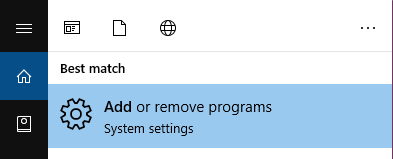
Type BrightSlide in the Search this list field, select BrightSlide and then click the Uninstall button:
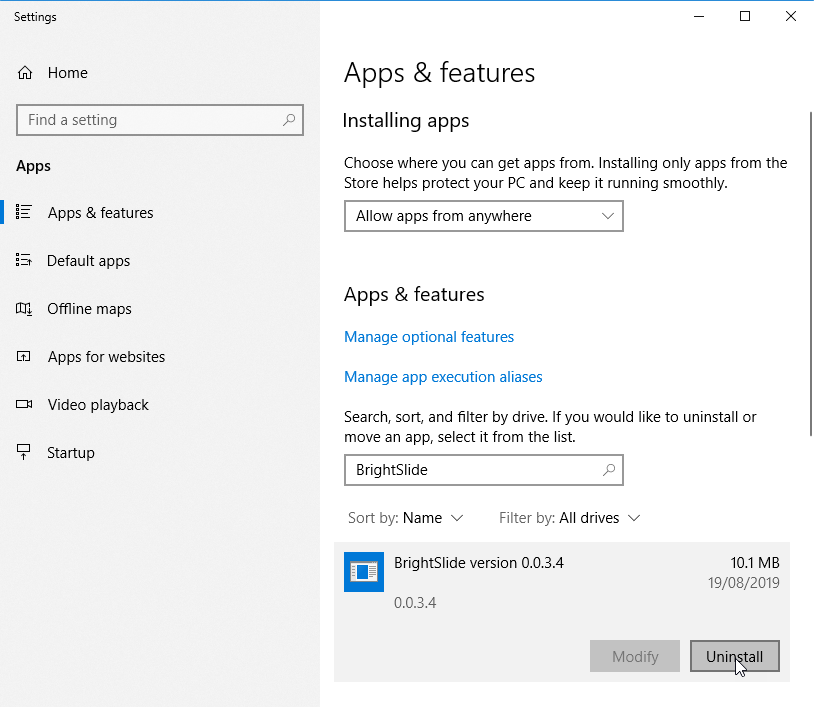
Q: Does BrightSlide include features from any other add-ins such as Text-to-Outline?
A: Yes it does! We’ve worked to integrate the most popular features from an add-in called YOUtools and these features can be accessed by going to the BrightSlide tab in PowerPoint and in the Settings & Help group, clicking the Settings menu followed by the Ribbon Setup button. You can then activate the Legacy Tools which appear as a new group in the ribbon.
Troubleshooting
Issue 0 : Installer failed with “MoveFile failed; code 2”
Cause : The add-in was quarantined by over-zealous anti-virus software during installation.
We are aware that HP Sure Sense is one cause of this behaviour and you can either restore or add the file as trusted as per the instructions in the HP Sure Sense user guide or uninstall the software. If this happens with any other AV vendor’s software, please contact us as our software is malware and virus free but every now and then, an anti-virus app can trigger a false detection.
Fix
If you contact us with the name of the AV vendor and a screenshot of the false positive detection, we will contact the AV vendor to have the detection removed.
In parallel, you may be able to un-quarantine the BrightSlide.ppam add-in component in the AV application and/or an an exception to the white list.
Issue 1 : Couldn’t register as computer already registered to another user
You see the message below and when trying to register BrigthSlide:
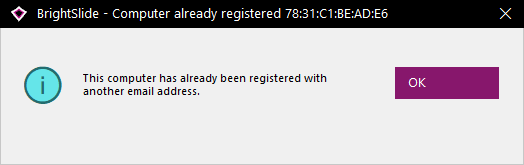
Note the six pairs of characters from the black title bar above for your computer (the MAC address). In this example it’s “78:31:C1:BE:AD:E6”
Cause A : Windows OS Reset
You may be using a computer that was previously assigned to another user or a computer that has had the Windows operating system reinstalled. In these cases, BrightSlide may not have been deregistered from our server but the registration information has been erased from the computer. To fix this case, please contact us with the MAC address from your screenshot as in the example above with a request to reset the associated BrightSlide licence.
Cause B: Duplicate MAC address
BrightSlide uses a unique identifier for your computer called the MAC address which comes from the hardware you use to connect to your network. This may be a WiFi connection, Ethernet or one of many virtual machine solutions from the likes of Cisco, Parallels, VMWare, Oracle VirtualBox etc. In some cases, the MAC address is not unique and this fools BrightSlide into thinking that your computer is the same as another user’s. In this case, please contact us with the text output from the following steps:
- In Windows Start, type cmd and click Command Prompt when it appears.
- Type getmac /v /fo list and press the Enter key.
- Select the text in the window and press Enter to copy it to your clipboard.
- Paste the results into our contact us form with a request to register a new VPN/VM vendor.
We will analyse the results and update the product accordingly. In parallel, you can force BrightSlide to ignore your VPN or virtual machine MAC address as follows:
- In Windows Start, type reg and click Registry Editor when it appears.
- Navigate to this key:
HKEY_CURRENT_USER\SOFTWARE\VB and VBA Program Settings\BrightSlide\Preferences - With the Preferences key selected in the left hand tree view, click Edit / New / String Value
- Type the name as Ignore MAC Prefix and press Enter
- Press Enter again to edit the value data
- Type the first three pairs of characters (which identify the equipment vendor) from your MAC address above e.g. 78:31:C1 and press Enter to finish
- Try to register BrightSlide again
Issue 2 : Couldn’t Load Add-In
You see the message below and after clicking OK, BrightSlide does not appear in the ribbon.

Cause
The add-in can’t be found on your system. This may be because it’s been deleted or moved. This can happen if the add-in is installed for a different user profile and the accounts are switched or if the add-in is quarantined by over-zealous anti-virus software. If the later happens, please contact us as our software is malware and virus free but every now and then, an anti-virus app can trigger a false detection.
Fix
Reinstall BrightSlide. If this doesn’t fix the issue, please contact us.
Issue 3 : No BrightSlide Tab
After installing, the BrightSlide it doesn’t appear in the ribbon.
Cause A
You were required by your IT policy to enter admin credentials during the installation which activated the add-in for the admin profile while PowerPoint uses the user profile.
Cause B
You clicked on a PowerPoint file to open PowerPoint. This is a bug that has been reported to Microsoft.
Cause C
Your IT admin has set a Group Policy setting to disable all custom user interface extensions in both macro-enabled files and application add-ins.
Fix A
Activate the add-in manually as follows:
1. In PowerPoint, click File / Options / Add-ins
2. At the bottom of the window that opens, change the Manage drop down to PowerPoint Add-ins
3. Click the Go… button
4. Click the Add New… button
5. Navigate from the folder that opens to BrightCarbon\BrightSlide
6. Select the BrightSlide add-in (.ppam)
7. Click the OK button
8. Click the Close button
Fix B
Start PowerPoint from the application icon and then use File / Open to open your file.
Fix C
You can verify that this is the case by first enabling the Office-wide setting Show add-in user interface errors which in PowerPoint can be accessed via File / Options / Advanced and scrolling all the away to the bottom. When you restart PowerPoint, you will see this message:
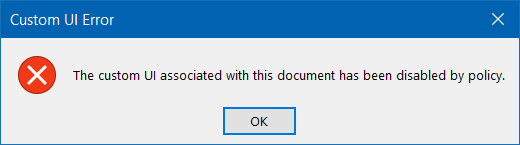
If this is the case then you will need to ask your IT to change the Group Policy for this setting:
Administrative Templates | Microsoft Office 2016 | Global Options | Customize | Disable UI extending from documents and templates
Issue 4 : PowerPoint Crash on Start
You enabled Productivity Shortcuts and now PowerPoint crashes each time you try to start it.
Cause
This is a known issue on some specific PCs which we’re working on a permanent fix for.
Fix
The temporary fix is to disable the Productivity Shortcuts by changing one setting in the Windows Registry. This can be done by downloading and running this reg file: right-click and select Save Link As. Note that you may be prompted for administrator credentials.
Issue 5 : BrightSlide UI corruption
Various buttons and controls don’t appear as designed, making it difficult to use the features, even if they are not directly affected:
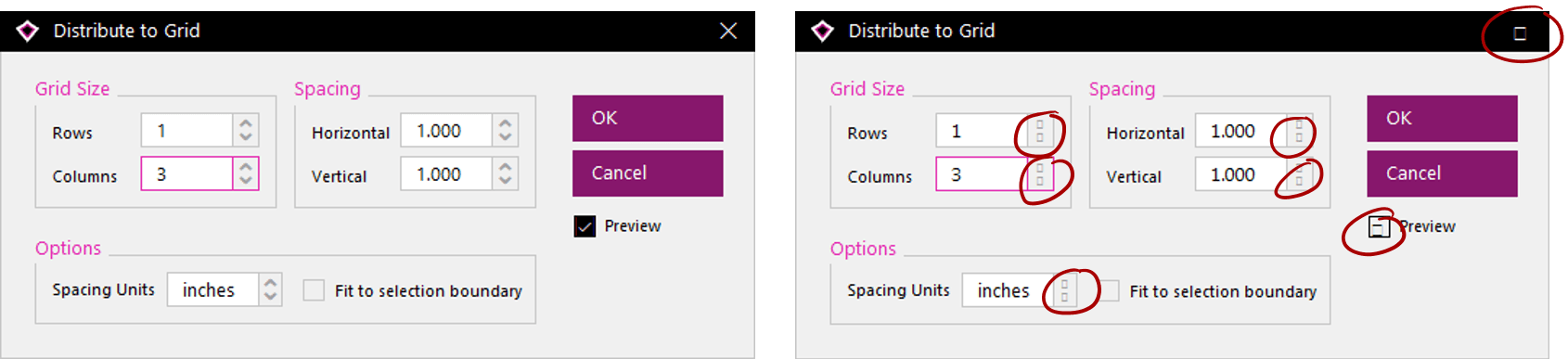
Cause
BrightSlide uses the Segoe MDL2 Assets font for many of the interactive elements across its windows in the user interface. This font is shipped by Microsoft from Windows 10 onwards. Users on Windows 7 and earlier will not see the UI as it’s supposed to be displayed. For example, check boxes, spin controls, [X] to close windows will appear “corrupt”.
Fix
The ultimate fix is to upgrade to Windows 10! You may be able to source the missing font from a third party site but since it’s licensed as part of Windows 10 the Microsoft store will not allow you to download it from here.
Issue 6 : My Animations compatibility with Power-user
If you use the third party Power-user add-in, the My Animations feature of BrightSlide doesn’t work. This is evident when you click the drop down menu and the Power-user tab is activated so you never get to see your animations library.
Cause
By default, the Power-user add-in has been designed to activate its ribbon tab every time a PowerPoint file is opened. The My Animation feature in BrightSlide opens your library file when you click the drop down menu and Power-user takes control.
Fix
There is an option in Power-user to prevent this from happening. Go to Power-user settings and uncheck the option “Power-user is the default tab”.
Join the BrightCarbon mailing list for monthly invites and resources
Tell me more!