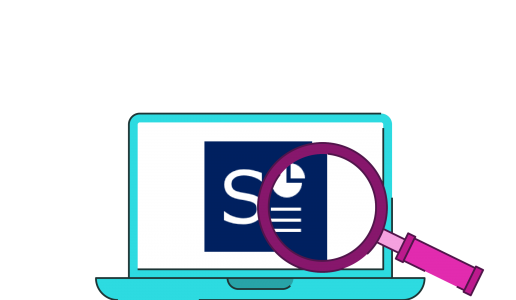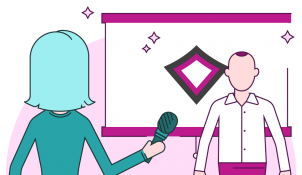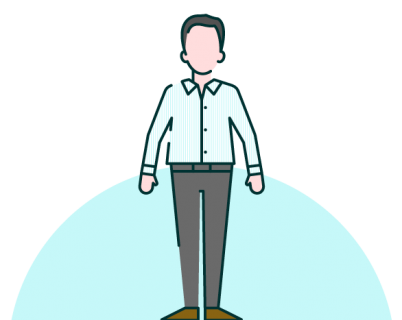Keeping track of all your company slides is a challenge, especially if you don’t have a proper intranet or server system. There are a number of platforms you can use to help combat these challenges, such as SlideKick, which we’ll delve into today. SlideKick is PowerPoint add-in that manages presentation content for a flat annual fee. It helps you to make your presentation assets readily available to other users, give everyone the most current information, and quickly search within content.
Cloud library facilitates presentation content management
SlideKick’s functionality starts with the cloud library, where your presentation files and assets can live in an easily accessible place in your shared network or private cloud. You can access the library within PowerPoint, which is nice because you don’t need to go digging around in other software or webpages. You can store file types other than just PowerPoint presentations: themes, icons, images, fonts, etc. are all fair game. So, you can set up a branding center to simplify creation of new content in your company style. If harnessed efficiently the cloud library can be a one stop shop for all things presentation in your organization.
Something I found frustrating about the cloud library is that you have to update it manually, which will be a big effort when you’re first getting started. The idea behind the manual syncing is that it allows the users to have more control over what gets uploaded to the cloud. While I see the benefit to this, I would still prefer automation. I’ve expressed my frustration to SlideKick who will look to include an automatic update option in their next version.
Automatic conflict resolution keeps consistency
One of the biggest benefits to working on collaborative documents is maintaining version control. This keeps everyone, quite literally, on the same page. You can compare files and resolve for conflicts manually with standard PowerPoint, but you would have to know there was a conflict. The problem is, you don’t tend to know when you’re using an out of date file or else you wouldn’t be using it! SlideKick automates the process by notifying you when you are working on an outdated version of a slide and showing you where the inconsistencies are. SlideKick’s comparison functionality is more powerful than standard PowerPoint’s as it pulls data from everything on your cloud library, rather than just one document. This is particularly useful if you’ve strung together slides from a bunch of different presentations, because you can compare from all their different parent decks rather than just one.
Intelligent search boosts productivity
SlideKick’s intelligent search is my favorite feature. While you can search through all your files using Windows search, you can’t search effectively within them. Windows search works on two levels: it can search for words or phrases in all your documents (and provide you with a list to look at in more detail); you can also search in the document itself and you’ll be taken to the specific page or slide where that phrase can be found.
It seems like a relatively easy two-step process, but if you’re searching for a term that appears in multiple documents, having to open each individually becomes a very time-consuming task. That’s where SlideKick is really handy. SlideKick too allows you to search not just through file names, but also within slides. Slides are located either by slide content or tags which you can configure yourself. So, for example, you can tag slides from different decks with “investor presentations” and easily locate them next time you want to meet with a group of investors. You can apply this same tag-and-search principal to both images and icons, which is really handy when building out new content.
Like the cloud library you’ll have to rely on users to manually update their changes to the cloud. That means if you make changes to an existing slide you’ll have to manually sync the changes back if you want them to be reflected in your cloud library. Other software, like SharePoint, will sync changes automatically but you lose control of what updates make it into your company library. When shopping for a software its worth considering how much freedom you want your team to have.
Who should use SlideKick?
The things that make SlideKick unique are that it is a PowerPoint add-in rather than a separate software, allows you to search within content, and has powerful comparison capabilities. This product might be of interest to a team that wanted to collaborate, but wasn’t able to move on to Office 365 for whatever reason. Pricing for SlideKick and 365 Business Premium (for example) is pretty close, and SharePoint allows you collaborate with full functionality. But Office 365 doesn’t allow you to search within content from within PowerPoint in the way SlideKick does, which is what really sets it apart in my book. Purchasing SlideKick premium will get you all the features I’ve discussed today, but they offer many a la carte at a reduced rate, such as the search feature I’m so fond of.
Once you’ve got the slide management productivity down, check out our resource on PowerPoint productivity to start building content faster than ever!
Leave a comment