Designing presentations for cognitive disabilities
Find out how you can make more accessible and inclusive presentations by thinking carefully about fonts, layouts, colours and structure.

Training. A word powerful enough to send shivers down the spines of those tortured by countless uninspiring, bullet point laden training presentations on… You can’t even remember! Training content tends to be associated with being dull and ineffective, but it doesn’t have to be this way. Inspire, engage, and transport your audience away from the land of lifeless training and into the world of compelling visual content. Here are some tips on why and how you can make your training content more effective through its structure, visuals, and design.
“If learners think that it looks bad, you may have lost a good percentage of the battle in getting them to pay attention” – Patti Shank, Director of Research, The eLearning Guild.
How do we avoid falling into the trap that Patti describes? The first thing we can do is get rid of all of those nasty bullet points.
But often this pushes us to the other extreme – where instead of bullet points, we have beautiful Instagram-worthy images and no text at all. Yes, they look nicer, no they don’t help us understand machine learning, or a sales cycle…
Then what happens is we try and combine these two ideas – take our bland bullet points and put a nice image in the background. Again it looks nicer, but it’s not helping learners understand anything more deeply.
For that there’s another way. It involves visuals that help explain the content, with short labels instead of full bullet-pointed sentences; the images are stunning, but also meaningful; and crucially the visuals don’t makes sense on their own – they need a presenter or narrator to guide the learner through the content.
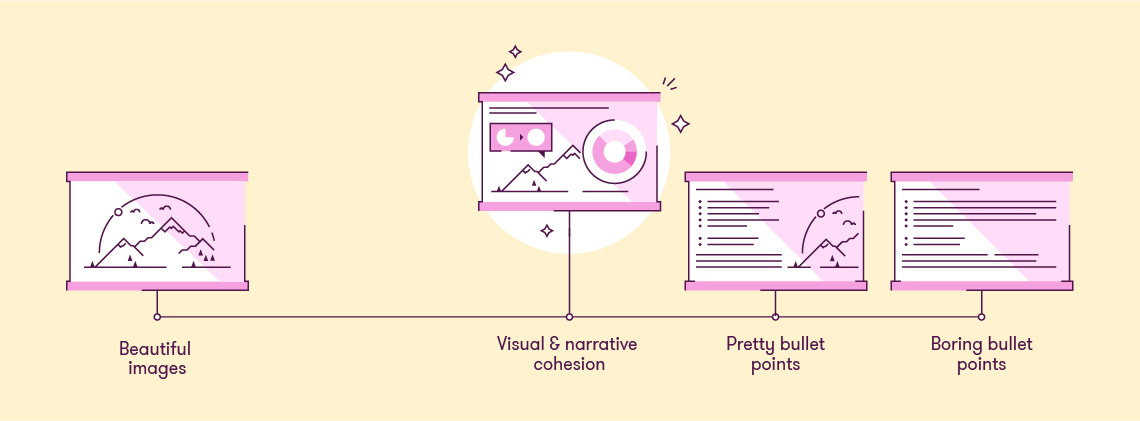
That’s all lovely isn’t it. But how do you reach that happy medium to create this effective visual training content? Let me explain.
What tool to use?
PowerPoint.
Training content can be distributed to learners in various ways: it could be presented in person, presented online or be a self-led online course. Whatever the scenario, PowerPoint gives you the right balance between quality and cost to support these various use cases.
PowerPoint is great for rapid learning content creation, but some eLearning and training content providers often produce tedious ‘click through’ courses that send people to sleep. When used properly, PowerPoint has all the tools to enable you to animate visuals, add interactivity and create well-designed slides – the perfect ingredients for a tasty training treat! Animations will bring static visuals to life and can aid the explanation of tricky concepts, while interactive elements engage the user and can be used to reveal content or navigate self-led courses. Not convinced your training content needs to be more visual? Read on…
You can create great training material in PowerPoint, but if you’re after something different, check out our guide to PowerPoint alternatives.
Effective content
Bullet points are a poor choice.
Training content often falls unsuccessfully between positions. “Proper” writing – like in a book – works fine. Animated or video content – like on TV – works fine. Audio-only content – like the radio – works well too. But, a lot of training content somehow fits in the middle – mixing trite bullet points (not full prose), with audio that conflicts with the text. Even though this approach doesn’t work, many persist with it.
The most engaging content follows a well-structured flow or story. It’s important to get this right first so you have something solid to build on when moving onto visuals and design.
Top tips when structuring your content:
Once you’re happy with your content, it’s time to translate your message into meaningful visuals.
Effective visuals?
Decoration isn’t enough.
Decorating text-based training content isn’t enough to actually create visual training content. It isn’t visual training content unless the visuals actually help do more than just make things look nice. Printing a book on patterned paper doesn’t create a graphic novel. Putting a nice picture in the corner of a PowerPoint slide doesn’t create visual training content.
Just adding pictures doesn’t mean you’ve enhanced the content. This is the difference between decoration and visualisation.
If you want to create visual training content, then you need to use visualisation to create material that actually helps your learners understand what it is that you are trying to help them learn. Think charts, diagrams, pictures, animated sequences. Think of the thing you might sketch on paper or a flipchart if you were trying to explain something face-to-face. Then make that visual training content using a tool that works for you. PowerPoint isn’t the only way to create your content, but it can be one of the easiest, and it plays (relatively) nicely with Articulate Storyline and Adobe Captivate.
Top tips for visualisation:
For more helpful tips on creating more visual presentations and eLearning, check out this article.
So, you’ve figured out what the most effective visuals are to convey your all-important key messages, but how do we make them LOOK awesome?
Effective design?
Bad design puts learners off.
When it comes to training content, your audience will be quick to judge your presentation by its visual style. If your training looks awful (100 slides on a white template, six long bullet points in unmatched fonts, anyone?) learners will expect the worst. If the content is good but the presentation sucks, your training becomes demotivating and demoralising.
So, don’t let your slide design let you down, here are some key principles of presentation design that will help make your visuals more effective…
But one word of warning! Attractive training content is necessary for success, but only if you’ve put effort into consolidating and visualising your content first!
So, there you have it all the tips and tricks to help you transform your training content into effective and memorable experiences! We all know why our content needs to be more visual, but now you know how to get there. Spend some time on editing your content, think about the best visuals to support your content, and then use the key principles of presentation design to tie it all together beautifully! Your audience will thank you for it, trust us.
Leave a commentFind out how you can make more accessible and inclusive presentations by thinking carefully about fonts, layouts, colours and structure.
Icons are a fantastic and versatile way of making your presentations more visually engaging. However, icons can also end up being at best decorative or at worse distracting when not used carefully. Learn three tips for choosing the right icons for your presentations.
Best known by some for our persuasive presentations, the brilliant BrightCarbon team also excel in effective eLearning. And alliteration! Our skills developing eLearning that works are called on more often than our talent with literary devices, so I was excited to sit down with BrightCarbon’s eLearning development lead Kelly Atkins. We discuss our eLearning process, common client challenges and cake – enjoy!
Join the BrightCarbon mailing list for monthly invites and resources
Tell me more!I absolutely love this, thank you so much. I have shared your fabulous resources with many folks. Thanks for all the brilliant work you do!
Michaela Butterworth State of Kansas
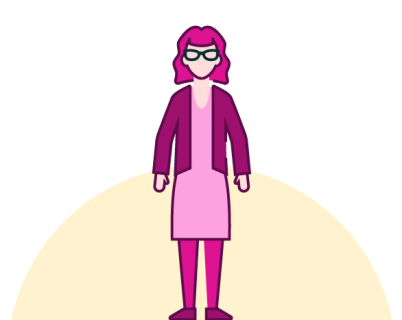
I have read your blog its awesome