Designing presentations for cognitive disabilities
Find out how you can make more accessible and inclusive presentations by thinking carefully about fonts, layouts, colours and structure.

Good PowerPoint presentations are the culmination of many hours of hard work and careful planning. Whether your slides are of the bullet-points-and-comedic-images variety or well-designed masterpieces, the chances are you’ve spent a lot of time researching, fact-checking, structuring and practising that all-important presentation. Now, what if I were to tell you that, despite all your hard work, there’s a good chance that at least 10% of your audience will have a hard time accessing any of your PowerPoint presentations due to dyslexia.
If you’d prefer to listen to this blog post, we’ve got a wonderful narrated version right here:
This post is part of our mini-series on accessibility in PowerPoint. Check out the other post in the series: Presentations for people with colour blindness
It seems like a real shame for you to have put all that time into a PowerPoint presentation that will frustrate or alienate many in your audience, potentially even that key potential client you’re trying so hard to impress. Dyslexia affects 1 in 10 adults to some degree. Dyslexia is a life-long specific learning difficulty which, while having no bearing on intelligence, can have an impact on people’s day-to-day activities. People with dyslexia can find tasks involving reading, spelling, organisation and verbal memory more challenging. Symptoms vary from individual to individual and most adults will have developed methods for overcoming the challenges presented in their specific work context. There are times, however, when the way you receive verbal or written information is out of your control, such as company PowerPoint presentations or sales pitches.
Text-heavy PowerPoint presentations are hard work and unengaging for everyone – it’s impossible to listen and read at the same time, so most people will do one or the other, or simply switch off. For people with dyslexia, blocks of text on a white screen is nothing short of a headache. Your audience members will be bored, frustrated, and, critically, will get no benefit from your slides.
So, what can you do to ensure that your slides are engaging and accessible?
This is for everyone’s benefit, especially yours as the presenter. Large blocks of text will be indecipherable for dyslexic audience members, and plain boring for everyone else. Your audience will be working so hard straining their eyes to read what’s on the screen that they’ll ignore you entirely. Instead, minimise the text on the screen and opt for more compelling and visually engaging ways to tell your story. Flowcharts and graphics are a simple way to explain procedures or results in a clear, visual way.
Where text is unavoidable, space out the material to avoid dense, cramped paragraphs. Opt for a left-justified alignment and avoid narrow columns or lines that are excessively long. Avoid starting a sentence at the end of a line and ensure line spacing is at least 1.5. Make sure different ideas are separated in a clear and organised manner. This will help everyone understand your PowerPoint presentation, dyslexia or no.
Keep the font clear and simple. Evenly spaced sans serif fonts, such as Arial tend to be easier to read for people with dyslexia. There are many alternatives, including Verdana, Tahoma, Century Gothic and Trebuchet. Avoid condensed and cursive fonts. The optimum font size depends on the individual and the screen you’ll be using, but make sure the text is at least size 18. Text should be dark on a light background. Try to stick to one colour for any one section of text and avoid the use of red, pink and green as these colours are often problematic for colour-blind individuals.
Dazzling white backgrounds should be avoided as they can appear too glaring. Cream or a soft pastel colour can eliminate this. Different individuals will have their own colour preference, so it’s difficult to choose the optimum background shade for everyone. As a rule, avoid bright white and ensure there is enough contrast for the text to stand out.
Underlining and italics can make letters and words run together, rendering them harder to read. Instead, opt for bold text in a larger font for headings and emphasis. BLOCK CAPITALS are again more difficult to interpret, so stick to lower case or sentence case.
And there you have it: 5 simple steps to make your presentations more accessible. Fortunately, adopting PowerPoint best practice for a dyslexic audience has the advantage of making presentations easier on the eye, and more compelling, for everyone. Now, go out there and wow your audience!
PowerPoint presentations and dyslexia: References and further reading
Leave a comment
Find out how you can make more accessible and inclusive presentations by thinking carefully about fonts, layouts, colours and structure.
Icons are a fantastic and versatile way of making your presentations more visually engaging. However, icons can also end up being at best decorative or at worse distracting when not used carefully. Learn three tips for choosing the right icons for your presentations.
We’re calling out one of the major injustices of corporate rebrands across the globe – PowerPoint falling to the bottom of the rebranding checklist. We discuss why it's a problem and how to fix it!
Join the BrightCarbon mailing list for monthly invites and resources
Tell me more!I am always astonished at how quickly BrightCarbon consultants pick up the key messages in very complex healthcare services.
Sarah Appleton Brown Practice Plus Group
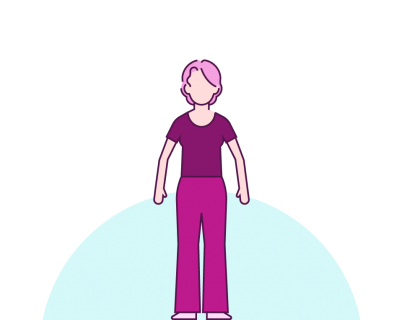
That is great, really really great, thank you very much!!!!
Also, where can I find mentioned PowerPoint presentation?
Thank you. Have a great day. Take care.
Kindest regards,
Krystian Witaszek
Considering the content of this page it may be worth putting some of this into practice.
The majority of this page is white background with black text, making it the perfect example of how not to present dense information to dyslexic readers.
Hi TA
Thanks for the feedback. We have a narrated version of the article available (near the top), and most modern browsers can also provide an immersive version, e.g. on Edge this renders as white on black.