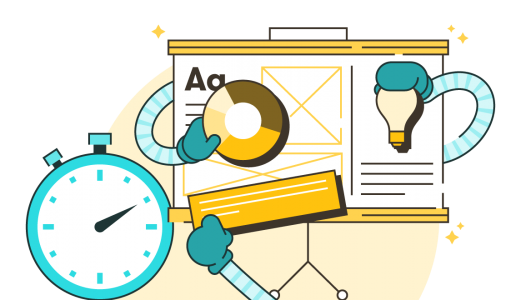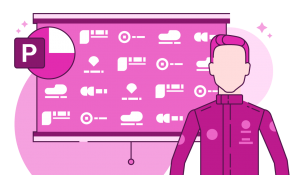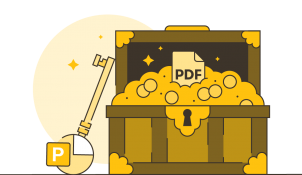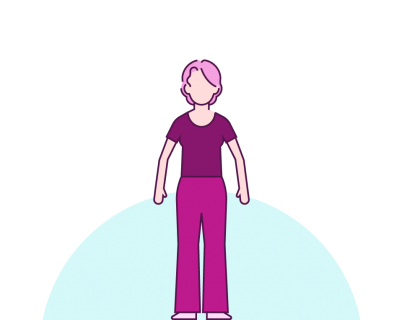Despite the ever-changing technological landscape, and the galloping advances of AI, some things in the business world stay the same. We’re still using presentations to communicate our ideas, sell our products, and train our people. And even if your organisation has long since mandated a different format for that, chances are you’re still using a tool like PowerPoint to at least shape and structure your thoughts.
But creating presentations from scratch takes time. Hours. Days sometimes. So how do you work smart in PowerPoint to save reinventing the wheel every time? Simple. Create some beautiful layout slides you can use again and again.
How do layout slides work?
Layout slides are essentially template slides. You provide a designed slide with placeholder content (think ‘lorem ipsum’) or instructional content (think ‘use this box to summarise the key benefit’), that a wider team can take and personalise for a variety of different use cases. Investing in creating a few really good layout slides and distributing them to your wider team should help cut down the time it takes to create presentations from scratch each time.
What makes a good layout slide?
Each layout slide needs to be three key things:
- Versatile: your layout should be versatile enough to handle a broad spectrum of content. You don’t want to go too granular when you’re creating layouts. Think about the types of slide your organisation presents regularly and choose some general use cases. You might have product roadmaps for Product A, Product B and Product C, but a product timeline layout that can be edited for all three products might fit the bill. Or on closer inspection a couple of timeline slides would give everyone options to create a product roadmap and an onboarding schedule.
- Editable: obviously if everyone ends up presenting the same ten slides just with different text labels, it’s going to start to get old very quickly – however beautiful those ten slides are, so make sure you also prioritise editability in layout design. Things like space for images and icons, the ability to change colours, as well as places to customise text, are all really helpful ways to give teams a jumping-off point for their slide creation.
- Beautifully designed: layout slides allow you to tap into someone on your team (or, let’s be honest an agency) who is an expert. By using their skills you get the best of both worlds – something that is appealing from a design point of view, and also available for everyone to use. Bear in mind, however, that beautiful design isn’t just choosing the right colours and having a knack for where things should go. Beautiful design also extends to creating a layout that is versatile and editable while still making it all look good. If you need a hand with that, our experts are on hand.
With all that said – here are five layouts that you can build today to create a library of best practice content for your teams to use:
List slide: make agendas come to life (and easier to edit)
I bet you’ve seen a lot of list slides in presentations. I bet you’ve even make your fair share. Do you always reach for the bullet points first? In this demo we show you how some basic table formatting can turn your lists from bland to bold. We’ve used an example of an agenda for this layout slide, but by replacing numbers with icons you can say goodbye to bullet points for good.
Striking key message slide
What do you want your presentation audience to remember? Was it how bad your presentation was? Hopefully not. Use this key message layout as an elegant way to help your audience leave with what’s important.
Using images in your layouts
Images are a fantastic way of making presentations more visual without having to do a lot of design work, but just putting an image on a slide tends to distract more than it inspires audiences. These image-based layouts will help you create a series of slides that help you start to weave content with images for more compelling and beautiful sequences.
Cycles and processes
Good design? I think I better start with some SmartArt. Said no-one ever. Until today. Learn how to fast-track slide design by using SmartArt to create a quick foundation that you can modify and style into something slick.
Timelines: beyond basic
A timeline is a stalwart layout slide of presentation toolkits, but they’re often dry and complicated. Learn how to make a layout that tells more of a compelling story, and looks clean and stylish to boot.
How do I deploy my layout slides?
Great question – I’m glad you asked. Because having great layouts is one thing, getting everyone in your team using them is quite another. There are, however, a few ways you can effectively deploy assets like this:
- Keep your team informed of layout updates: do you use a community platform like Teams or Slack? These are great places to announce new content drops and put the links to where these assets are stored.
- Use them: sometimes all it takes to boost deployment of assets is to see them in action. Get a working group of bought-in individuals together and get them using your new layouts. Once the wider team and company see them in action they’ll be much more likely to use them for their next project.
- Deploy through BrandIn: Brand what? BrandIn. BrandIn is an add-in that we’ve developed that allows you to serve up your best content to your teams without them ever having to leave PowerPoint. So that’s accessing model slides for sure, but brand-approved images and icons, and your corporate template too in a couple of clicks. Take a look at it in action.
Leave a comment