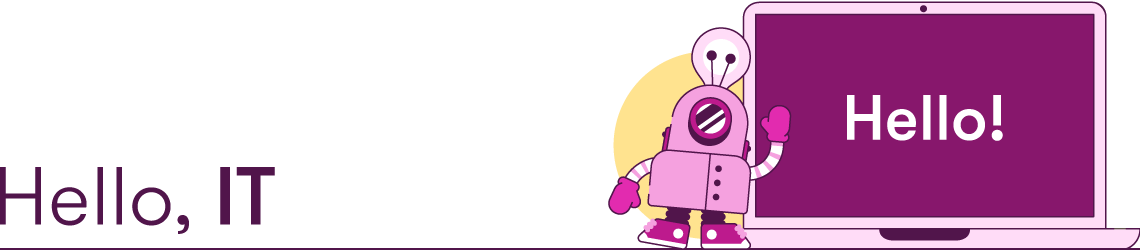 Someone in your organisation really cares about creating beautiful on-brand content quickly and easily and they’ve asked us to help. We’re BrightCarbon and we have an add-in for PowerPoint and Word called BrandIn.
Someone in your organisation really cares about creating beautiful on-brand content quickly and easily and they’ve asked us to help. We’re BrightCarbon and we have an add-in for PowerPoint and Word called BrandIn.
BrandIn is a modern cloud-based add-in that connects your users with your on-brand assets – directly through the PowerPoint and Word apps – on Windows, macOS and Online. Asset libraries include Office templates, slides, documents, images, icons, graphics, and more. Your asset libraries are hosted in your SharePoint tenant and presented to users in a task pane, inside the corresponding Microsoft Office app. The add-in is securely developed with the latest Microsoft extensibility framework, using modern web technologies such as JavaScript, React, Microsoft Graph, Microsoft Entra and Microsoft Azure to name a few.
BrightCarbon is a Microsoft ISV Partner and you can get the add-in directly from the store [App ID: WA200008492]. If you have disabled the store in your tenant, you can selectively approve BrandIn as an authorised app using the M365 Admin Center.
Our team of product experts are here to be your partner throughout the deployment process, take a look at the information below for more details on how we can partner with you throughout the deployment process.
Evaluate
As you’re doing your due diligence, if you require security information, or our infrastructure and data flow diagrams, reach out to your BrightCarbon rep, or email BrandIn[at]brightcarbon.com with the documentation you need.
Deploy
When you’re ready to deploy, you can easily deploy BrandIn from the M365 admin center and push it out to targeted users. We have knowledge base articles explaining how to deploy the add-in in various scenarios, including if store access has been disabled. See links for those articles at the bottom of the page.
Set permissions
Once BrandIn is deployed, we’re going to ask you to grant access permissions. This is because your assets are stored in SharePoint and BrandIn has to make MSGraph requests of SharePoint in order to send things like icons and images, and get user names to display avatars and account information.
Link to SharePoint
Finally, BrandIn works best when users can access and collaborate with a centralised content library from their workspace. If your organisation already has a well-built-out asset library, you can provide the content team with the link to that SharePoint site. Teams may want to build their own library, in which case they may need you to create a new site for them, with the associated user/group permissions for the owner/member/viewer roles. Once the site is built, share the link with the team and they’ll be able to get up and running.
Ongoing maintenance
Each BrandIn account will have at least one nominated brand admin. In most cases that will be led by the content creation team. Admins will be able to manage both users and the content library, updating content on the SharePoint site without needing IT input.
More questions
Reach out to your BrightCarbon rep, or email BrandIn[at]brightcarbon.com for more information.
More information:
Join the BrightCarbon mailing list for monthly invites and resources
Tell me more!