PowerPoint keyboard shortcuts
- Category: PowerPoint productivity Presentation skills Tools
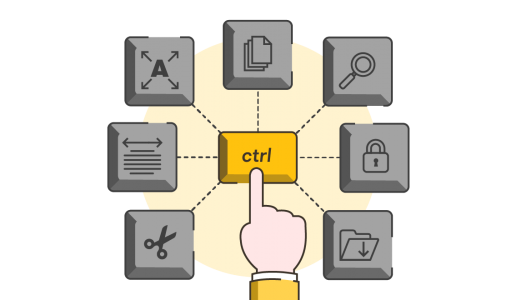
PowerPoint has a wealth of functionality hidden inside all those ribbons, but getting to it can sometimes be an epic quest in and of itself. Did you know PowerPoint is also equipped with a whole host of keyboard shortcuts to help you get to your favourite features faster, create content with an even greater degree of precision and finesse, and present all that content without having to keep asking ‘can you see my screen?’
We’ve compiled our favourite shortcuts into some handy downloadable guides. Grab them, frame them, use them and watch your productivity and proficiency sky-rocket.
PowerPoint shortcuts
There are two steps you can take to becoming a power user of PowerPoint, the first is to use a mouse, the second is to learn the keyboard shortcuts. This mouse and shortcut combo will allow you to fine-edit your content and create it in record time. To help you on the way to power user status, we’ve put our favourite shortcuts into a downloadable PDF. Get it at the link below:
- BrightCarbon-PowerPoint-Keyboard-Shortcuts (for Windows)
- BrightCarbon PowerPoint Keyboard Shortcuts (for Mac)
Here are our three favourites to get you started:
- Shift: hold down shift to resize objects in perfect proportion, draw straight lines, and move objects along a fixed axis.
- Ctrl: hold down Ctrl and click and drag an object to create a duplicate.
- Ctrl + [ ]: This Ctrl combo allows you to adjust the size of your text up or down.
Presenter shortcuts
Not every presentation starts at the beginning and finishes at the end. Having the ability to navigate to any slide in your deck, to control the video content, and blank out the screen can help you tailor your presentation to your audience, their needs, and their questions.
All these things are possible with a few keyboard shortcuts. Download our free PDF guide at the link below:
BrightCarbon PowerPoint Presenter Keyboard Shortcuts
Here’s a sneak peek at some of the shortcuts you’ll find in our guide:
- Shift + F5 – View slide show from the current slide onwards
- <Number> + Enter – Navigates to the slide of that number
- B – Pause / resume the slide show and displays a black screen
- Alt + Q – Stops media playback
- Ctrl + P – Change the pointer to pen
Join the BrightCarbon mailing list for monthly invites and resources
Tell me more!There is absolutely no doubt that the BrightCarbon presentation was a quantum leap beyond anything else at the conference with respect to the clarity of the presentation.
Curtis Waycaster Smith & Nephew
