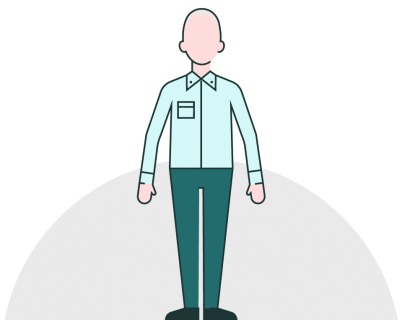We all know how frustrating it is when you bundle up your nicely self-contained multimedia presentation and someone else reports that the videos don’t play on their machine.
This is typically due to a ‘codec’ (or coder-decoder, or compressor-decompressor). Essentially, codecs encode and translate your media to make it suitable for storage and playback – and there is an assortment of different ones. If you don’t have the correct codec on the machine running the videos, the videos simply won’t run in PowerPoint.
To help with this tricky problem we’ve created a small tool in the form of a PowerPoint presentation to help figure out which codecs the host computer has, and thus which video types it can run. Once you know which video type is needed, you can convert your video files (using any freeware video software, like HandBrake or Online Video Converter) and be safe in the knowledge that the video will run as expected on the host machine.
BrightCarbon Embedded Videos in PowerPoint Tool
If you open up the presentation (available via link above), it contains a series of videos in the most common movie formats. Run the presentation in show mode (F5), and all you need to do is look to see if each one plays. If it does, make a note of the video format that’s shown on the video. If it doesn’t play, just move on to the next. Then at the end, you’ll know which file format to produce the video in.
Join the BrightCarbon mailing list for monthly invites and resources
Tell me more!From liaising with our high profile guest speakers to producing effective presentations for the whole day, BrightCarbon's input ensured the smooth running of this high profile event.
David Gillan Manchester Insurance Institute