Mastering high-impact conference presentations
Conference presentations are really hard to get right compared to day-to-day presentations. How do you tackle bigger stages, bigger rooms, bigger audiences and higher stakes?
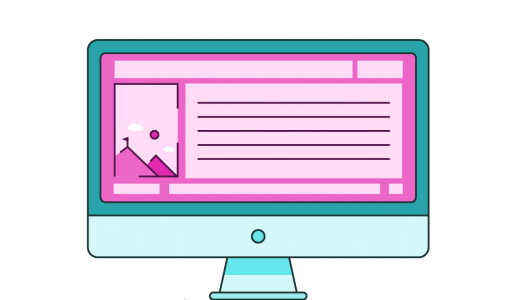
You’ve spent all that time and effort creating a beautiful self-running presentation that rivals Martin Scorsese’s best efforts. Your masterpiece is now ready for a full HD release, unfortunately the export to video option in PowerPoint doesn’t quite cut the mustard. How can we get the sparkling HD our video presentation demands?
I like to think of myself as a modest man; a strikingly handsome man with a rapier sharp wit, strong quadriceps, and a chiseled jawline but modest nonetheless. However, even I, possessed as I am with a heaving sackful of modesty have, at times, succumbed to moments of self-satisfaction and pride.
I’m sure you can empathise. Most of you, I dare say, are familiar with that post-Powerpoint glow – the last coat of polish has been added to that big presentation, when the combined emphasis effects and motion paths seem to sing together in a harmonious visual chorus, now is the time when you can take a step back and appreciate your work.
But something’s wrong. When you export it as a video it just doesn’t look right, it looks… dumpy. You need to export this presentation not just as video but as a sparkling HD video. Now, I don’t have the slightest clue what HD means but I know that the Blu-Ray version of ‘Police Academy 6 – City Under Siege’ is the definitive version of what is arguably my generation’s ‘Citizen Kane’. Just try looking at the glorious gurning grid Steve Guttenberg in full HD without breaking down in tears, can’t be done.
But how does one go about applying this magic to a presentation? Well, there do exist programs built for this sole purpose (Moyea PPT is one such example) which is fine, but what if I were to tell you that I came across a method of going beyond the default export settings using nothing but PowerPoint, and a little VB code? [Note, PowerPoint 2016 or later can now simply export in HD or even 4K without the need for this trick.]
(This example assumes the presentation format is in 16:9 – Which it should be).
Here’s are two VBA macros for exporting your masterpiece as a video with 100% quality in HD1080p and UHD 4K formats:
Sub ExportAsVideoHD()
With ActivePresentation
If .CreateVideoStatus <> ppMediaTaskStatusInProgress Then
.CreateVideo FileName:=Environ("USERPROFILE") & "\Desktop\myVideoHD.mp4", _
UseTimingsAndNarrations:=True, _
FramesPerSecond:=30, _
VertResolution:=1080, _
Quality:=100
Else
MsgBox "There is another conversion to video in progress.", vbInformation + vbOKOnly, "BrightCarbon VBA Macro"
End If
End With
End Sub
Sub ExportAsVideoUHD()
With ActivePresentation
If .CreateVideoStatus <> ppMediaTaskStatusInProgress Then
.CreateVideo FileName:=Environ("USERPROFILE") & "\Desktop\myVideoUHD.mp4", _
UseTimingsAndNarrations:=True, _
FramesPerSecond:=60, _
VertResolution:=2160, _
Quality:=100
Else
MsgBox "There is another conversion to video in progress.", vbInformation + vbOKOnly, "BrightCarbon VBA Macro"
End If
End With
End Sub
To use the macro, check out our VBA code article.
That’s all there is too it, once you have set up this VB Macro it can be used for any other PowerPoint projects that are open.
So there you have it, an appropriately grandiose resolution for your presentations. Hell, If ‘Troll 2‘ – can receive a BluRay release, why can’t you?
Check out our PowerPoint automation service which provides you with a custom solution to your specific needs.
Leave a commentConference presentations are really hard to get right compared to day-to-day presentations. How do you tackle bigger stages, bigger rooms, bigger audiences and higher stakes?
A PowerPoint template is the foundation on which polished and professional presentations are built. We interview BrightCarbon’s new Templates Lead, Gemma Leamy, and pick her brains on the ideal process for creating robust PowerPoint templates.
It's Christmas! After a late night with too much eggnog and brandy snaps we set ourselves a challenge to see who could come up with the wildest PowerPoint Christmas card! So it's the day after the night before, and through blurry eyes we can reveal our efforts...
Join the BrightCarbon mailing list for monthly invites and resources
Tell me more!It provides us with powerful presentation material to use again and again. This helps us get our message across and enhances our professional image.
Joe Critchley Trade Extensions

Great work, guys… Impressive stuff!
Thanks Simon!
CampCarbon must be a blast, what with the handsome new folks and all. Congrats to the team!
It was awesome! Thanks Jakob!
This is an awesome time saver. I make youtube videos, and currently have to record the screen in to camtasia. Now I can just export my presentation.
Check out my latest : https://www.youtube.com/watch?v=KSNjjJqf3QM
Book marking this page for sure.
Thanks man.
This does NOT work for me. When I copy in the code and then press run, an error box comes up saying ‘Compile error: Syntax error’. I copied in the text exactly how it is on this page. Any ideas?
Peter
Got it! It was a simple question of indenting everything AFTER the first line.
Saved my life. Thanks!
Really wanted this to work but it fails on my PC with Office 2013. I get an error – compile error syntax error and the words highlighted are “Else: msgbox…
Hi Colin, it seems we had a few problems with the way the formatting on the code displayed, but everything should work fine now. Please try copying/pasting the code into PowerPoint 2013’s VB editor as shown in the video and let me know how you get on.
Brilliant! It solved my problem after tried various screen recorder!
Thanks!
Hi ! I’ve tried to use it for PPT on my Mac and it couldn’t really work since I had the error “Method or profile not found”. Then I have the Sub MkVideo() highlighted in yellow.
Is it only for Windows ?
Thanks !
Hi Marine – this solution is based on Visual Basic code which only works in a Windows environment I’m afraid! If you can use someone else’s PC and export from there then it would work.
Thank you so much!! This was so easy and makes such a difference for me.
This code assumes that the presentation will be in 16:9.
What change do I need to make to export the video in 2000 by 1500 (which is 4:3)?
Hi Cihan, sorry for the delayed reply!
You just need to change 1080 to 1500 on this line:
VertResolution:=1080, _
Let us know if that works for you!
Thank you for sharing this code snipped. I tried in PPT 2010. It starts writing the file and it proceeds. As soon the file is ready, it vanishes / is deleted.
Hi Felix,
Have you tried changing the path?
So, instead of
ActivePresentation.CreateVideo FileName:=Environ(“USERPROFILE”) & “\Desktop\test.wmv”, _
Try:
ActivePresentation.CreateVideo FileName:=Environ(“USERPROFILE”) & “\Documents\test.wmv”, _
(This will save the video in your Documents folder).
Let us know if it works!
I see in the Visual Basics code that it includes timing and narrations, but is there an opportunity to include other audio? I’ve got a music track playing over my slides and it’s excluded when I export. Audio would make this tool that much better.
Hi Kimm,
Sadly, there is no option to include audio. However, if you have PowerPoint 2016, you can now export HD (or even 4K) videos without having to use this little bit of code. Just head to File > Export > Create a video, and select the HD option there.
Hope this helps!
does it also work for Powerpoint 2010?
I try to run the macro but with PowerPoint 2010 I receive the following message:
Method ‘CreateVideo’ of object ‘_Presentation’ failed.
Which reference is missing? Help needed…
Best regards
Hi JensT4,
Have you checked whether your presentation is in Protected mode? It can usually cause this problem.
Let us know!
Is this macro technique no longer needed if you’re running PowerPoint 365 which now has an HD option built-in for creating videos?
Sorry..never mind. Just saw the answer above. 8-/
Sort of hiding in the comments there though Mike. Thanks for the question – I’ve tweaked the article to make it clearer that 365 makes the above unnecessary.