The PowerPoint animation ninja is back! This time he’s going to take you from basic animation tricks, to some pretty awesome tricks that will help you tell better stories in your presentations, and keep your audience hooked for longer. In this session we’ll be mastering emphasis effects, multiple animation effects on one object, and the holy grail of animation hacks – imitating a mouse click.
If you’ve got this far, you’ll probably know the basics of animation, but what you may or may not know is the real value of animation in your PowerPoint presentations. Animations pace the flow of information to your audience, and they give you the tools to tell an effective and engaging story.
Before you start, it’s a good idea to have all the tools you need easily accessible, and not so hidden away like PowerPoint would default to – this will help you be more productive. You can do this by customising your Quick Access Toolbar. That sounds like hard work doesn’t it, so why not download ours from our resources page: this link here will help to make the magic happen.
Right, it looks like you’re ready to go!
And if you want to see these tricks in action, check out the video version!
Remember, we’re not all called to Level 2 PowerPoint Ninja-dom straight away. To get to grips with the basics, head over here to try out Level 1 where you can learn how to use simple animations to make your presentations more dynamic and slick by wriggling away from the nasty defaults PowerPoint gives you.
We also put some of our best animation tips on Twitter – like this one on an easy transform animation – so follow us for a daily dose of PowerPoint animation fun.
Leave a comment

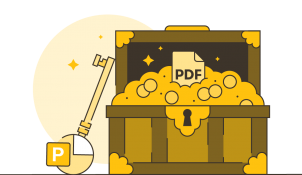

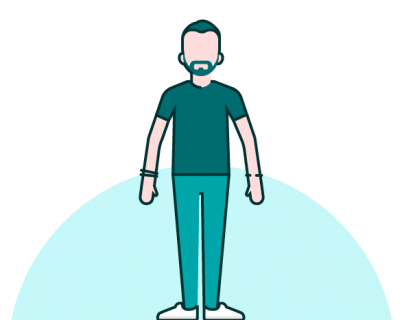
Thanks for sharing. Very helpfull and smart!
Great animations
Good work Guys. Keep it up.
Thank you for these ideas, they are stretching me!